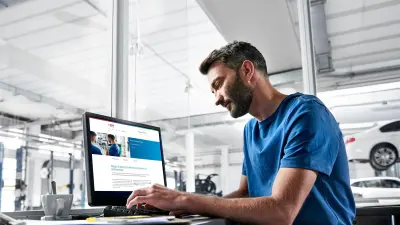Lesson 2 Understanding System Overview and Protocol Reports
Welcome to the second in our new series of bitesize guides to help your workshop make the most of the Bosch ESI[tronic] software. Helping you boost know-how around key features to maximise profits and enhance efficiency – building all the way from the basics to our most advanced expert tips.
Remediation and reporting made simple
In our last article we covered how users of the software can easily and efficiently select the correct vehicle, and the importance of retrieving reliable information on the vehicle being worked on.
In this short guide, we’ll dive into the detail of how System Overview feature can help you identify potential vehicle issues to arrive at the right diagnosis, faster than ever before. As well as how our Protocol Reports option can help you document the remediation action taken by your technician team in a professional report.
Accessing your system overview

The ‘System Overview’ feature on the ESI[tronic] works as the users ‘complete vehicle diagnostic check’, allowing you to carry out the necessary tasks efficiently for every vehicle that comes through your workshop doors for a service or repair. Helping you to quickly and easily identify intermittent issues, pending technical problems, and mechanical difficulties, that the driver or customer may not be aware of.
This feature will also run a systematic check on the vehicle, ensuring it has a clean bill of health for when it is handed back to the owner after a repair or service. Allowing you to know that you are delivering the best service possible to your customers (see figure. 1).
How to perform a system overview
STEP 1
Open the Diagnosis main tab.
STEP 2
Click on the ‘System search’ F12 soft key in the System Overview sub tab.
STEP 3
The KTS will then perform a full‘Control unit search’ of all communicating systems.
STEP 4
Double click any of the system names in the categories for direct access to the ECU diagnostic functions for further information and testing. If a fault code is erased here, it will refresh when a user returns to it – enabling you to save and show the before and after status to show the vehicle owner.
STEP 5
Store the complete list in the job report with the F3 save button. You can also access a specific list of Diagnostic Trouble Codes (DTC’s) and any available descriptions via the F5 fault details button. Again, this can be saved to the job protocol with a tap of the F3 save soft key.
When the system overview is complete, you will see a list of all ECU systems that are communicating and an indication if any fault codes are present. This is particularly beneficial when users are analysing a vehicle prior to any in-depth diagnostic testing as some faults, for example ESP problems can log a DTC in more than one ECU.
Once you have retrieved the overview list, if necessary, any of the system names in the categories can be double-clicked. This will take the user straight to the ECU diagnostic functions for additional investigation and testing. From here, if the fault code no longer shows ups, the overview list will refresh itself once you return to it.
Alternatively, you can also select the “Delete All Faults’ button to delete all DTC’s across multiple systems or ECU’s – in a single click. It’s worth noting that many newer vehicles will now support a fast CAN Bus search of all of the ECU’s on the vehicle system communication network. In some instances, a vehicle brand can have up to 60 ECU’S that can all be checked in under a minute, speeding up the technician’s task of assessing the diagnostic state of the vehicle. Yet, for other vehicle brands, this process may take a little longer, due to the KTS checking each ECU individually for presence and fault status of each group. The new generation of KTS (560/590) is able to communicate simultaneously over two communication channels in parallel to significantly speed up the time required for a complete vehicle scan.
Preparing your protocol report

The simple-to-use System Overview function enables you to quickly and easily produce a professional and accurate vehicle report. The perfect tool to help you justify any repairs that you need to carry out on the vehicle to the owner (see figure. 2).
SHOW THE FULL JOURNEY
Document the end-to-end process followed by your technicians during any diagnostic fault-finding work and share the before and after progress with your customers.
BUILD YOUR REPORT, YOUR WAY
Choose to include a variety of different information in your reports – from ECU system names and identification details to the number of trouble codes stores and their descriptions.
Save your preferences

The amount of information included in your protocol can be stored under ‘User settings’ in the main menu. This allows you to save or erase whichever information you choose to, which can be beneficial when you are justifying a lengthy repair process or operation time (see figure. 3).
You can also choose to include your garage details that will appear in the report, alongside the option to include the job number, customer’s details, and any advisory comments to be communicated to the customer.

Importantly, the protocol file can be saved in a .pdf format, which is useful for technicians to print and to attach to an invoice, highlighting to customers of what problems were found and repaired.
Each time a technician selects a different vehicle with the software and some information is saved, a new protocol report will be created.
A key new feature of the ESI[tronic] is that you can continually save data to a previous protocol within the ‘last 30 vehicles’ list if you return to an unfinished job (see figure. 4).
What to read next?
Lesson 3: Searching and running relevant service tasks
Join us for our next lesson to discover more about how you can make the most of the System Overview and Protocol Reports to quickly understand potential issues and deliver detailed reports – from end to end.